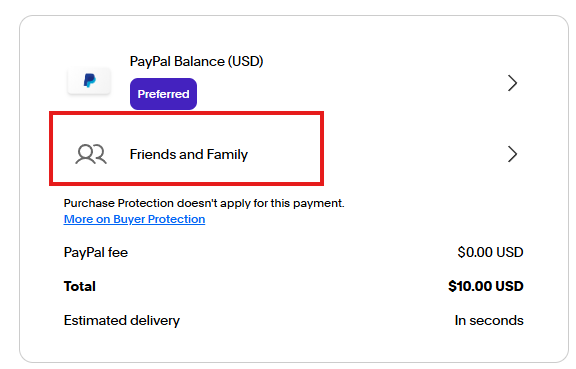Last updated: August 30, 2025 — Works on the current PayPal web and mobile apps. Availability of “Friends & Family” (also shown as Sending to a friend) depends on your country and account type
Quick Steps (Desktop, PayPal.com)
- Go to Send & Request.

- Enter your recipient’s email / mobile / @username ➜ Next.
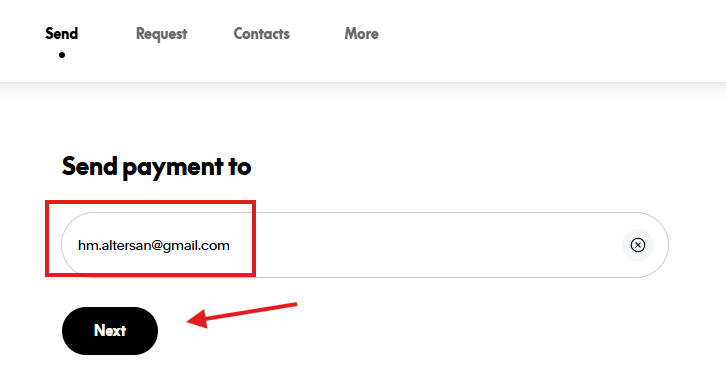
- Type the amount (choose currency), add an optional note ➜ Continue.
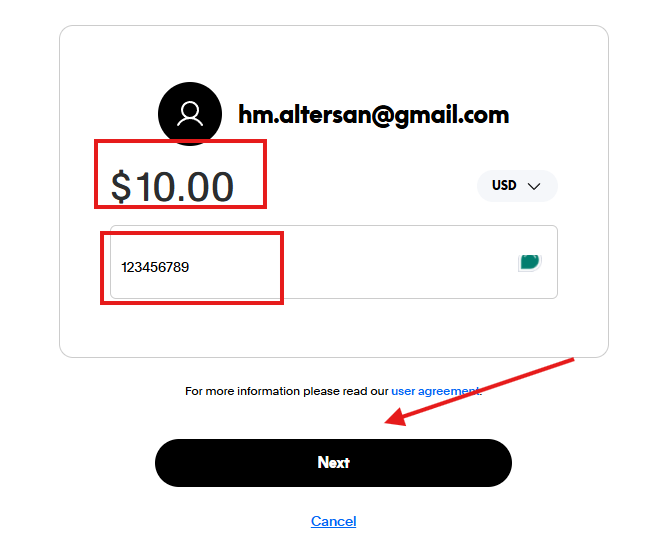
- Choose Sending to a friend (the Friends & Family option).
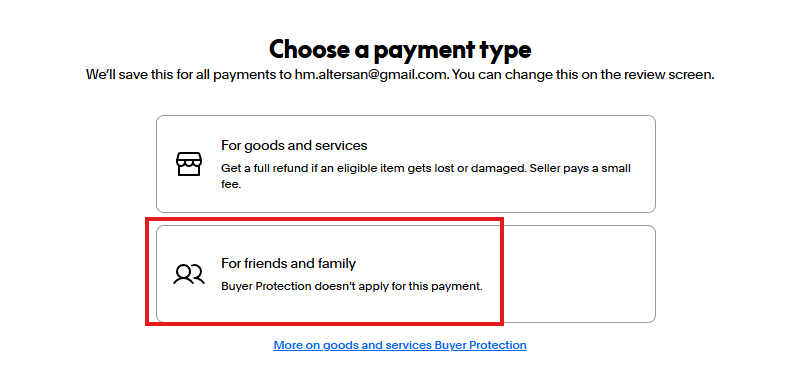
Note: If you don’t see Friends & Family (a.k.a. Sending to a friend), that option isn’t available for this payment. PayPal will only show Goods & Services instead. It is because your region/account doesn’t support personal payments, or the chosen funding source isn’t eligible.
- Pick your funding source (Balance/Bank/Card) ➜ Next.
- Review fees and details ➜ Send Payment Now.
Quick Steps (Mobile App: iOS / Android)
- Open the PayPal app ➜ tap Payments ➜ Pay (or Send).
- Choose your contact (email/phone/@username) ➜ Next.
- Enter amount ➜ Next.
- Select Friends and Family (aka Sending to a friend).
Note: If you don’t see Friends & Family (a.k.a. Sending to a friend), that option isn’t available for this payment. PayPal will only show Goods & Services instead. It is because your region/account doesn’t support personal payments, or the chosen funding source isn’t eligible.
- Pick the funding source ➜ review ➜ Send.
Fees (What You Might Pay)
- Domestic, from PayPal Balance or bank: typically no PayPal fee for personal (Friends & Family) transfers when no currency conversion is involved.
- Funded by card (debit/credit): a fee may apply; your card issuer may treat it as a cash advance.
- International / currency conversion: fees vary by country and currency—check the latest Consumer Fees page.
Tip: fees and availability differ by market and can change—always confirm on PayPal’s official Consumer Fees page.